
If like me, you’re left scratching your head wondering what to watch next after The Mandalorian finished and are looking to cancel your Disney+ subscription, you’re in the right place. This simple step-by-step guide will walk you through how to unsubscribe quickly and easily from the service.
CHECK OUT: Disney+ struggling to keep users engaged
Unsubscribe via a web browser
Follow this method if you didn’t subscribe directly via the Apple App Store or Google Play Store:
- Go to DisneyPlus.com
- Log into your Disney+ account in the browser
- Select your “Profile” icon
- Then select “Account”
- Select “Billing”
- Then select “Cancel Subscription”
- Confirm your cancellation.
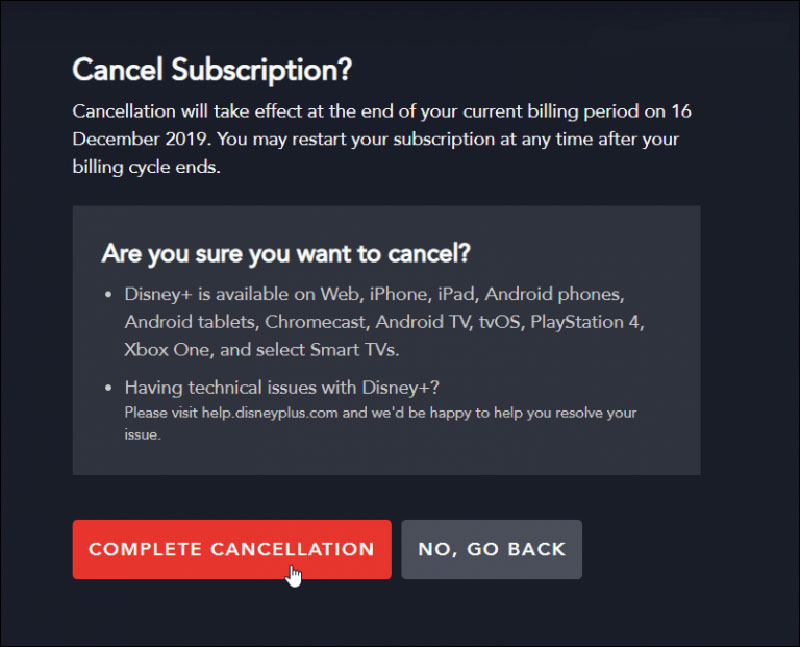
CHECK OUT: 2020 is the year of tactical laziness from Disney+
Unsubscribe via iPhone
If you subscribed via your iPhone device, follow these instructions:
- Open the “Settings” app on your phone
- Select your name at the top of the “Settings” screen
- Then select “Subscriptions”
- Select “Disney Plus”
- Then select “Cancel Subscription”
- Confirm your cancellation.
CHECK OUT: Disney+ rebooting Turner & Hooch sucks
Unsubscribe via Android
If you subscribed via your Android device, follow these instructions:
- On your Android device go to the Google Play Store
- Select the “Menu” button (three dots)
- Then select “Subscriptions” from the menu
- Select “Disney Plus”
- Then select “Cancel Subscription”
- Confirm your cancellation
If you have a console or set-top box and are still unsure how to cancel Disney+, please follow the browser method to resolve. It is only via Apple and Android smart devices that a unique method of unsubscribing is required.
CHECK OUT: Netflix is the one streaming service deserving your money