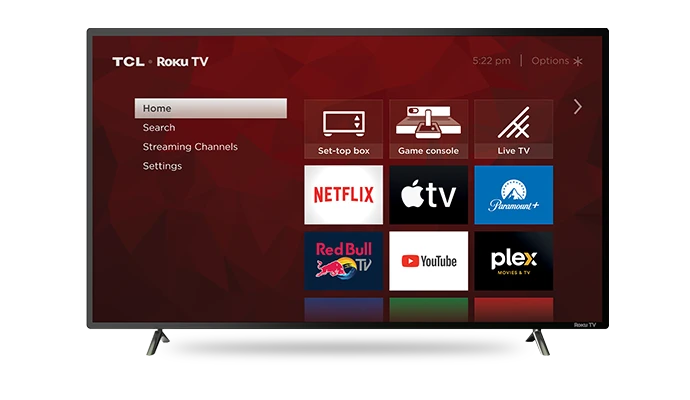With so many different streaming and subscription services out there, it can be daunting to find a way to watch your favorite movies or shows. It can also get very expensive with several recurring charges. Roku is a tool for viewers because you have access to many streaming services and can manage your subscriptions at the same time.
With a Roku TV device or the Roku mobile app, you can easily access all of your favorite shows in one place. This includes free channels, subscription channels, and rent/buy channels. Here we will explore how to cancel streaming services on Roku including HBO Max, Disney Plus, Peacock and more.
How to cancel HBO Max on Roku
HBO Max is one of the most exciting streaming services today as it boasts high quality content such as The Last of Us, The White Lotus, and House of the Dragon. If you have subscribed to this streaming service, you can follow the steps below to cancel your plan on a Roku device:
- Either go to the Roku website or navigate to the HBO Max tile on your Roku TV interface
- Press the “*” key on your Roku remote and then select “manage subscription.” If you’re on the website instead, click on the “manage subscriptions” section. Here you will see your active subscriptions and you should see HBO Max.
- Now you can click on “cancel subscription” and confirm
Even though you have now unsubscribed from HBO’s streaming service, you can easily resubscribe if you wish to.
How to cancel Disney Plus on Roku
Disney Plus has surged in popularity with their all-ages hits like original shows from Marvel and Disney as well as classic Disney movies. Regardless, you may wish to cancel your subscription and here is how you can do it via Roku:
- Either go to the Roku website or navigate to the Disney+ tile on your Roku TV interface
- Press the “*” key on your Roku remote and then select “manage subscription.” If you’re on the website instead, click on the “manage your subscriptions” section. Here you will see your active subscriptions and you should see Disney+.
- Now you can click “cancel subscription” and then confirm
As with HBO Max, you can easily resubscribe to Disney+ if you need to.
Check Out: Best Disney Plus Deals and How to Apply Them in 2023
How to cancel Peacock on Roku
Peacock is a newer streaming service from NBC that provides access to tons of great content. If you are a sports fan, Peacock is particularly good since it can provide live streams of many different sports. You can follow the steps below to easily cancel Peacock on Roku:
- Either go to the Roku website or navigate to the Peacock tile on your Roku TV interface
- Press the “*” key on your Roku remote and then select “manage subscription.” If you’re on the website instead, click on the “manage your subscriptions” section. Here you will see your active subscriptions including Peacock.
- Now you can click “cancel subscription” and then confirm
If you need to subscribe to Peacock Premium again, you can easily do this using either the Roku website, TV or app.
How to cancel Netflix on Roku
Netflix definitely used to be the most popular streaming service, but in recent years, the emergence of other streaming sites have made it diminish in popularity. They still have smash hits such as Stranger Things, Wednesday, and Dahmer. If you decide to cancel Netflix through Roku, you can do so in the following ways:
- Either go to the Roku website or navigate to the Netflix tile on your Roku TV interface
- Press the “*” key on your Roku remote and then select “manage subscription.” If you’re on the website instead, click on the “manage your subscriptions” section. Here you will see your active subscriptions including Netflix.
- Now you can click “cancel subscription” and then confirm
As with all of the streaming services highlighted above, you can easily resubscribe to Netflix via Roku.
How to cancel Hulu on Roku
Hulu is another streaming service that you can access on Roku and it’s actually owned by Disney. In some territories, Hulu content has been integrated into Disney+. If you want to cancel your Hulu subscription on RokuTV, here is how you can do just that:
- Either go to the Roku website or navigate to the Hulu tile on your Roku TV interface
- Press the “*” key on your Roku remote and then select “manage subscription.” If on the website, click on the “manage subscriptions” section. Here you will see your active subscriptions and you should see Hulu.
- Now you can click “cancel subscription” and then confirm
Again, you can resubscribe to Hulu at any time, so it’s not a permanent choice.
How to cancel Prime Video on Roku
Prime Video is one the most popular streaming services in the world since it is bundled with a subscription to Amazon’s Prime membership. If you are a Prime Video user, you can follow the same steps that have been put forward so far to cancel your subscription to the service:
- Either go to the Roku website or navigate to the Prime Video tile on your Roku TV interface
- Press the “*” key on your Roku remote and then select “manage subscription.” If on the website, click on the “manage subscriptions” section. Here you will see your active subscriptions and you should see Prime Video.
- Now you can click “cancel subscription” and then confirm
It goes without saying that you can resubscribe to Amazon’s massively popular video streaming and Prime delivery service.
Check Out: Roku 4k Streaming Stick 2023 Review
Other services
There are many other services available to you as a RokuTV user including Paramount Plus, Apple TV, and Showtime. No matter which ones you have installed and subscribed to, you can see that canceling any of them through the RokuTV interface or website is pretty much the same. It’s easy, quick, and pain-free, so you can keep your streaming finances in check.